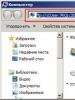Formation of a list of regulated reporting. Generation of regulated reports Declaration of production and turnover of alcoholic beverages
17. Automation of accounting for transactions on bank accounts 11
Problem No. 3 19
Problem No. 4 35
References 49
13. Generation and printing of regulated reports
To obtain summary, as well as other summary or detailed information, 1C: Accounting uses reports.
The number and composition of reports that can be obtained when using the system are entirely determined during configuration.
Regulated reports are reports intended for transmission to various regulatory authorities. The composition and content of these reports are determined by various government agencies. Of course, their composition depends on the country in which the program is used. These reports are usually developed by 1C for Russia, and its regional partners for other countries. In addition, separate regulated reports can be created by other organizations and program users themselves, for example, this may concern specific industry or local reporting forms.
In the 1C system: Accounting 8.2 regulated refer to reports, the forms and procedure for submission of which are established by various legislative bodies.
Forms of regulated reporting include:
accounting reporting forms;
reporting to off-budget social funds;
tax returns and calculations;
statistical forms;
declarations on the production and circulation of alcoholic products;
various certificates
The “Regulated Reports” reference book is intended for working with a list of regulated reports. Menu “Operations” → “Directories” → “Regulated reports” (Fig. 1).
Fig.1. Directory "Regulated reports"
The directory can be called from the “Reports” menu. “Reports” → “Regulated reports” → in the “Regulated and financial reporting” window, open the “Reports Directory” (Fig. 2).

Fig.2. Form “Regulatory and financial reporting”
The directory contains a list of regulated reports. The list of reports is implemented hierarchically: all reports are organized into groups by type of reporting (accounting, tax, statistical, etc.), and within each group - by individual reporting forms (tax returns).
The list of regulated reports in the “Regulated Reports” directory is completed by default: it includes all reports included in the software product delivery. For the report selected in the list, a brief description is displayed at the bottom of the dialog (if such a description has been created for the report).
The “Regulated Report” document is used to store various regulated reports (accounting, tax).
Its details contain information about a specific report (for which organization the report was compiled, for what period, type of report, technical settings - unit of measurement, accuracy, etc.).
To work with regulated reports, the “Regulated and financial reporting” processing is intended (Fig. 2).
The “Regulatory and Financial Reporting” processing form consists of two main parts. The left side of the form displays a list of types of regulated reports. On the right side of the form there is a log of reports and a log of uploading reporting forms in electronic form. Switching between magazines is done by selecting the appropriate tab.
Reports in the report log can be filtered by various criteria:
by types of regulated reports;
by organization (or list of organizations) on behalf of which the report was compiled;
by reporting period, etc.
Selection based on various criteria can be established either independently of one another or simultaneously. When several selections are installed simultaneously, the result will be a list of reports that immediately satisfies all the established selection criteria.
Setting selection by type of reports is done using the checkboxes located to the left of the names of groups and types of reporting forms in the list of reports. Checkboxes can be checked and unchecked in any order. To check the boxes for all reports in the list at once, use the button (“Mark all”) above the list of reports.
To set selection by organization, you must select the name of the organization in the “Organization” field under the report log.
To set the selection by the list of organizations, you need to press the selection button (or the F4 key) in the “Organizations” field and select the required organizations in the list that opens using the checkboxes.
To set selection by reporting period, you must select the “Period” checkbox and select the required period.
In the “Regulated Reports” directory, each regulated report is presented as a separate element of the directory. The directory elements are grouped into groups by reporting type. Each directory element contains a link to one of the configuration objects or a file that implements the functions of a regulated report.
The list of regulated reports in the “Regulated Reports” directory is filled by default: it contains all the reports included in the configuration. When updating the configuration, the list of reports is updated automatically, and in this case, in addition to the reporting forms that already existed in the directory, new forms may also appear in the directory.
“1C: Accounting 8.2” provides a “Calendar” service, designed for advance notification of the onset of tax payment deadlines provided for by law and the submission of regulated reports (Fig. 3).
The accountant's calendar is called by the "Calendar" button in the top command bar of the "Regulatory and financial reporting" form.

Fig.3. Accountant calendar
The calendar is generated dynamically based on information about tax payment and reporting deadlines stored in the configuration, and data on the transfer of holidays stored in the production calendar.
To enter a new regulated report, you need to find the line with the name of the desired report in the list of reports located on the left side of the “Regulated and Financial Reporting” form and double-click on it or select the name of the report and click the “New” button in the command panel of the list of reports.
If the report log (taking into account the established selections) does not yet have a single report of the selected type, the starting form of the report will be immediately opened.
If reports of the selected type are already in the journal (taking into account the established selections), then a form for a list of such previously created reports will be opened. To enter a new report, click the “New” button in the lower command bar of the list.
A start window will be displayed on the screen in which you must indicate the organization for which the report will be compiled, select the frequency of reporting - monthly or quarterly, and the period for compiling the report. For reports submitted for half a year or a year, you must select the frequency “Quarterly” and indicate the 2nd quarter (half year) or 4th quarter (year) of the reporting year as the reporting period.
If a regulated report can be compiled using different forms, the “Select Form” button becomes available in the start form and the user has the opportunity to select an edition of the regulated report form, if one exists, that is different from the default one offered by the program. This feature may be useful in cases where the period for putting the form into effect is not clearly established, and the tax authorities may require you to submit a non-latest version of the reporting form.
After clicking on the “OK” button in the start window, a regulated report form will open, containing a report form and dialog areas for managing the completion and printing of the report. Initially, the report form contains only information about the organization and the responsible persons of the organization.
Before you start filling out the report, you must familiarize yourself with the procedure for filling out the report given in the background information for the report. This is especially important for reports consisting of several sections, for example, tax returns: filling out sections of the report in the required order ensures consistent transfer of data between sections of the report and, thus, eliminates errors in its completion.
For those reporting forms for which it is possible to automatically fill in according to information base data, there is a “Fill” button in the top command panel (for reports filled out without calling the start form, there is a “Generate” button).
After clicking it, a calculation will be performed using the data available in the information base and the report form will be filled out. Clicking the “Clear” button clears the report.
The completed report is a table, partially editable. The availability of cells for editing is indicated by the background color. Some report table cells are colored white - such cells cannot be edited. Cells colored yellow are intended to be filled in manually: the user can enter additional information in such cells. Green cells are calculated automatically based on data entered in other cells.
If the report consists of many sections (almost all tax returns), then its form contains the corresponding tabs, and in the top command bar there is a “Settings” button. By clicking this button, a settings dialog is called up, in which you can specify which sections of the report should be shown on the screen and printed.
Sections for display and printing can be specified independently: for example, a section can be filled and hidden, but it will be printed when printed.
If the number of lines in any part of the report is not agreed upon in advance, then additional lines in the form may be required when compiling the report. For such cases, it is possible to include an unlimited number of additional groups of rows in the report: when you select a section of the report where this option is available, the “Add” and “Delete” buttons appear in the lower area of the dialog - respectively, for adding rows and deleting them.
To print the report, use the “Print” button located in the lower command bar. When you click it, you can select one of the following actions from the drop-down menu:
“Print immediately” - prints the report immediately on the printer, without previewing it in accordance with the print settings in the “Settings” dialog.
“Show form” - displays the report in a separate window in the form of a spreadsheet document for the purpose of previewing and editing.
When preparing the printed form, the system automatically breaks the report into pages and numbers them, and also removes the color highlights of the cells. The printed form of the report is available for viewing on separate sheets.
To control the viewing of sheets, use the dialog area located to the left of the form area. In addition, in the dialog area you can mark report sheets that are supposed to be printed (the system will first mark all sheets). You can specify the number of copies to be printed and change the order in which sheets are printed.
When printing tax returns, you should keep in mind that in the process of generating printed declaration sheets, sheet numbers are entered and the total number of sheets is calculated. When changing the order of printing sheets or canceling printing of individual sheets, the number of sheets is not recalculated and sheet numbers are not changed: in this case, you must do this yourself.
At the preview stage, it is possible to edit the generated report and save it on disk as a set of spreadsheet document files of the marked report sheets - using the “Save” button at the bottom right of the form.
1C: Enterprise 8.0. Universal tutorial Boyko Elvira Viktorovna
10.3. Regulated reporting
The enterprise is obliged to periodically generate regulated reporting - sets of reports, the procedure for filling which is established by regulatory documents. The configuration makes solving this problem as easy as possible.
Regulated reports are intended for transmission to regulatory authorities, including in electronic form. For each new quarter, 1C creates new forms of these reports, which are distributed to registered users free of charge.
Regulated reporting includes:
Financial statements;
Tax returns and calculations;
Reports to social extra-budgetary funds;
Statistical reporting;
Certificates submitted to the tax authorities;
Declarations on the production and circulation of alcoholic products.
To access regulated reports, you can use the form or the regulated reports directory form. Moreover, the form "Regulatory and financial reporting" is more focused on the work of generating ready-made reports, and the directory form is more focused on setting up a list of reports. The procedure for filling out a regulated report can be started from any form.
To control the process of filling out a regulated report, a dialog area is used, located at the top of its screen form.
The completed report form is partially editable. The accessibility of individual form cells is demonstrated by their background color. Some cells are colored white - such cells are not available for editing. Cells colored yellow are designed for the user to enter information into. And the data of green cells is calculated automatically based on the data of other cells, including those filled in by the user.
Regulated accounting reports provide a decoding mechanism, thanks to which you can view the algorithm for calculating the indicator or call a standard accounting report for a more detailed analysis.
Different colors of cell cells make it easier for the user to interact with the report. But when preparing the report for printing, all cells of the form will turn white.
Those regulated reports for which such a possibility is provided for by regulatory documents can be downloaded electronically.
Composition of regulated reporting
“1C:Accounting 8.0” includes the following regulated reports:
Financial statements
Balance sheet (form No. 1)
Profit and loss statement (form No. 2)
Statement of changes in capital (Form No. 3)
Cash flow statement (form No. 4)
Appendix to the balance sheet (form No. 5)
Report on the intended use of funds received (form No. 6)
Calculation of net assets
Tax reporting
Tax return under UST
Statement of estimated income subject to UST taxation
Declaration of estimated income subject to UST taxation
Advance payments under UST
Summary card for recording UST amounts
Declaration of insurance contributions for compulsory pension insurance (OPI)
Advance payments under compulsory pension insurance
Summary card for recording the amounts of insurance premiums of the compulsory pension insurance company
VAT return
Tax return for VAT at a rate of 0%
Income tax return
Tax return for income tax during production sharing
Tax return on income outside the Russian Federation
Property tax return
Tax return for land tax
Advance payments for land tax
Excise tax return (Appendix 1)
Tax return on excise taxes on alcoholic beverages
Tax return on excise taxes on petroleum products
Tax return on excise taxes on mineral raw materials (natural gas)
Tax return on excise taxes on tobacco products
Tax return for gambling business tax
Tax return according to the simplified tax system
Tax return for UTII
Tax return for the unified agricultural tax
Tax return for transport tax
Advance payments for transport tax
Tax return for mineral extraction tax
Calculation of regular payments for subsoil use
Tax return for water tax
Calculation of payment for water
Tax return on indirect taxes when importing goods from Belarus
Application for import of goods (from Belarus) and payment of indirect taxes
Tax calculation of income paid to foreign organizations
Information on fees for the use of aquatic biological resources
Information on fees for the use of wildlife objects
Calculation of fees for environmental pollution
Tax reporting of foreign organizations
Tax return for income tax of a foreign organization
Report on the activities of a foreign organization in the Russian Federation
Reporting on individuals
Information on the income of individuals (register of forms 2-NDFL)
Individual card for recording UST amounts
Transfer of SZV-4 forms
Application for exchange, duplicate of insurance certificate ADV-2, ADV-3
Questionnaire of the insured person ADV-1
Individual card for recording the amounts of insurance premiums of the compulsory public health insurance company
Reporting to funds
Form 4-FSS
Form 4a-FSS
Report on the use of insurance premiums for industrial injuries
Form No. 1-quota (Moscow)
Statistical reporting
Form P-1
Form P-2
Form P-2 (Short)
Form P-3
Form P-4
Form P-5 (m)
Inquiries
Information about accounts in foreign currency
Information about ruble accounts
List of debtor enterprises
List of creditor enterprises
Certificate of accounts receivable
Certificate of accounts payable
Appendix to the certificate of accounts payable
Declaration of production and turnover of alcoholic products
Production and circulation of ethyl alcohol
Using ethyl alcohol
Production and circulation of alcoholic products
Use of wine materials
Turnover of alcohol and alcoholic products
Supply of alcohol and alcoholic products
Receipt of alcohol and wine materials
Working with a list of reports
To configure the list of regulated reports, you can use the directory of regulated reports, opened from forms “Regulated and financial reporting”.
The directory contains a list of regulated reports. All reports are divided into reporting groups (accounting, tax, statistical, etc.). Initially, the list includes all reports included in the software product delivery. Adding, deleting and moving groups of reports and individual reports in the directory is performed in the usual manner for directories in the 1C:Enterprise 8.0 system. Reports and groups of reports can be arranged according to the user's taste. Reports can be moved from their groups to a group. And if the company does not submit any reporting forms at all, then they can be removed from the list by clicking the button "Hide". To display previously hidden reporting forms in the list, use the button "Restore".
Button press "Update" restores the list of reports to their original form. This may be necessary when updating the configuration and adding new reporting forms.
You can add a new report to the list, which is not provided in the standard configuration and was developed by partners or in-house specialists. Such a report is generated by an external processing file.

The results of changing the list of reports will be displayed in the form “Regulatory and financial reporting.”
Generation of regulated reports
At the beginning of the procedure for generating a regulated report, the starting form opens.

The starting form is intended for selecting an organization and the period for generating a regulated report, as well as for automatically determining the form of a regulated report corresponding to the selected period. In addition, if a regulated report can be compiled in different forms, the button becomes available in the start form "Select form". This feature may be useful in cases where the period for putting the form into effect is not clearly established and the regulatory authority requires the submission of a non-latest version of the reporting form.
After pressing the button "OK" the starting form will open the selected form of the regulated report.
Regulated report form
The form contains a report form, above and below which there is a report generation dialog area. If you specify an organization here, specify other parameters and click on the button "Fill in", then the system will fill out the form with data obtained from the information base and calculated on their basis.

The report form contains cells of different colors. Cells with a white background are an analogue of printed paper report form elements - accordingly, the data in these cells cannot be adjusted by the user. Cells with a different background color are filled by the system or user, but:
Cells with yellow background can be filled in manually;
Cells with light green the background is filled in by the system, but their data can also be adjusted;
Cells with green background are calculated automatically based on data entered in other cells; they are not available for correction; that is, when correcting data in light green cells, data in green cells will be recalculated automatically.
The user can partially change the order in which the report is filled out. In the report form, you can manually change the properties of any light green cell by selecting one of the following options:
? do not fill in automatically– in this case, when the report is generated again, this cell will remain empty;
? fill automatically with adjustments– in this case, the cell is filled in jointly by the system and the user: the system calculates its value according to the information base data, the user adds his adjustment value, and the sum of these two values is displayed in the cell itself;
? Fill in only automatically and do not adjust manually– initial state of the light green cell.
To fill out individual report cells, the system provides the user with an effective mechanism for selecting a value from the list. By double-clicking on such a cell, the user can call up a list of predefined values.

From this list you can select a value to substitute into a cell (or an area of neighboring cells).
You can add and, conversely, delete lines of the report form. In this case, the system will monitor the placement of data on printed pages and, if necessary, automatically add an A4 page.
Multi-page reports
If a regulated report consists of several sections, then its form will contain corresponding bookmarks. The user is given the opportunity to make additional settings for such a report; for example, you can disable the display of some bookmarks in the form.

For some sections, it may be possible to add a set of entire pages - in cases where the user may need it and does not contradict regulatory documents. To implement this feature there is a button "Add" at the bottom of the form.
Printing regulated reports
To print the report, use the button "Seal", located at the bottom of the regulated report form. When you click it, you can select one of the following actions from the drop-down menu:

? "Print immediately"– print the report directly to the printer, without preview.
? "Show form"– output the report in the form of a prepared printed form for the purpose of preview and editing.
When selecting an item "Show form" A preview window of the printed form of the report will be displayed on the user’s computer screen.

When preparing the printed form, the system automatically breaks the report into pages and numbers them, and also removes the color highlights of the cells. The printed form of the report is available for viewing on separate sheets.
Using the dialog area located to the left of the form area, you can control the viewing of sheets. In addition, in the dialog area you can mark report sheets that are supposed to be printed (the system will first mark all sheets). You can specify the number of copies to be printed and change the order in which sheets are printed.
At the preview stage, you can edit the generated report and save files of the marked report sheets on disk - using the button "Save" at the bottom of the form. But to store generated reports, it is more convenient to use the journal of regulated reports.
Regulated reporting in electronic form
Regulatory documents provide for the possibility of submitting accounting and tax reporting both in paper and electronic form.
To generate reports in electronic form, there is a button at the top of the regulated report form "Unload".

At the click of a button "Unload" the system will check the prepared report for completeness and correctness in accordance with the requirements of regulatory documents. If any requirements are not met, the system will display appropriate messages and offer an effective error navigation mechanism.
A special navigation window contains a list of errors, after correcting which you can try to download the report again. If the test result is positive, the system will prompt the user to select a location to save the report file.
Some reports may have several different file formats. The file format is selected automatically by the system, but it can be changed using the button "Upload format".
Reporting on individuals
An actively operating enterprise has to fill out especially large volumes of regulated reporting for individuals in order to provide them to the tax authorities and the Pension Fund.

The configuration makes it as easy as possible to fill out reporting sets for individuals, both in paper and electronic form. Output sets are generated directly from the screen form of the regulated report.

Saving and reusing regulated reports
A completed regulated report can be treated as a spreadsheet document in the 1C:Enterprise 8.0 system: it can be edited as a separate spreadsheet document and saved on disk as files. But it is much more convenient to store once generated regulated reports directly in the information base.
If, after generating a regulated report, you click the button at the bottom of its form "Record", then the report will be saved in the journal of regulated reports.
You can work with the journal of regulated reports as with a regular document journal of the 1C:Enterprise 8.0 system. The log displays a list of all previously generated and saved reports, and if the log contains too many reports, then for ease of viewing you can select by type of report and by period. From the log, you can open any previously generated report, make changes to it, and save it again with the changes already made. Moreover, if the form of a regulated report has changed over time, then the report will be opened in the corresponding “old” form.
You can reprint the report, download it electronically, or delete old or incorrectly completed reports.
Forms of regulated reporting are periodically changed by decisions of government bodies. The 1C company monitors these changes and provides its users with the ability to quickly update regulated reporting forms in the configurations used. An efficient standard configuration update mechanism is used to update forms.


REPORTING Here I would generally talk about regulations. But, since this topic, like all others, in its scope and importance goes far beyond the scope of this book, I will limit myself, as usual, to some thoughts, sketches and sketches. My desire was great to understand how
From the book Accounting author Sherstneva Galina Sergeevna29. Accounting statements Accounting statements are the receipt of final data on the results of an enterprise’s work for the reporting period. Accounting statements are compiled by enterprises that are legal entities, regardless of their form of ownership. Enterprises,
From the book Accounting in Insurance author Krasova Olga Sergeevna3.13 Accounting statements and reporting submitted in the manner of supervision by insurance organizations When an insurance organization develops accounting reporting forms for presentation based on sample forms, general requirements for accounting are applied
From the book Enterprise Personnel Service: Office Work, Document Flow and Regulatory Framework author Gusyatnikova Daria Efimovna3.4. Statistical reporting The personnel service of the enterprise, at the request of management, draws up a certificate of staff turnover for reporting and analysis of the reasons for staff turnover. This document must contain the following details: name of the organization and
From the book Accounting in Trade author Sosnauskiene Olga Ivanovna8.1. Accounting reporting By type, reporting of trade organizations is divided into: 1) accounting; 2) statistical; 3) operational. Accounting reporting is a unified system of data on the property and financial position of the organization and its results
From the book Banking Law. Cheat sheets author Kanovskaya Maria Borisovna50. Reporting and audit of the Central Bank of the Russian Federation The procedure for submitting reports to the Central Bank of the Russian Federation is regulated by Art. 24–26 of the Federal Law “On the Central Bank of the Russian Federation (Bank of Russia)”. The reporting period (reporting year) of the Central Bank of the Russian Federation is established from January 1 to December 31 inclusive. Central Bank of the Russian Federation
From the book Financial Accounting. Crib author Shcherbina Lidiya VladimirovnaSystem of regulatory regulation of accounting reporting in the Russian Federation In the Russian Federation, a four-level system of regulation of reporting and accounting has developed. The first level includes laws, decrees of the President of the Russian Federation and decrees of the Government of the Russian Federation.1. Federal Law of November 21, 1996 No. 129-FZ
From the book Imputation and Simplification 2008-2009 author Sergeeva Tatyana Yurievna7. Reporting under the simplified tax system 7.1. Financial reporting of the Social Insurance Fund. Organizations registered under the simplified taxation system submit a report to the Insurance Fund by the 15th day following the last month of the quarter for expenses and injuries. The amount of temporary benefits
From the book “Simplified” from scratch. Tax tutorial author Gartvich Andrey Vitalievich7.1. Financial reporting of the Social Insurance Fund. Organizations registered under the simplified taxation system submit a report to the Insurance Fund by the 15th day following the last month of the quarter for expenses and injuries. The amount of benefits for temporary disability,
From the book Securities - it's almost simple! author Zakaryan Ivan Ovanesovich7.2. Tax reporting Reports on single and minimum taxes. Taxpayers must submit declarations to the tax authorities within the following periods: – based on the results of the reporting period – no later than 25 days from the end of the corresponding reporting period; – based on the results
From the book Individual Entrepreneur [Registration, accounting and reporting, taxation] author Anishchenko Alexander VladimirovichTax reporting Reports on tax amounts submitted by taxpayers to the Federal Tax Service inspectorate are called tax returns. A tax return is a statement from the taxpayer to the state that he is going to pay tax in some monetary amount.
From the book The Practice of Human Resource Management author Armstrong MichaelReporting and payment of VAT is calculated and paid at the end of each quarter. The amount of VAT payable to the budget at the end of the quarter may turn out to be negative. Based on a tax return, negative VAT can be claimed for reimbursement from the budget. In reply
From the author's bookFinancial Statements Balance sheets are like reports on the progress of military operations: the details are correct, but the overall picture is a lie. Michael Schiff The objectives of published financial statements are determined by the needs of those users who do not have the right to obtain the information they need.
From the author's book2.4.9. Reporting The best part is that you don’t have to submit a tax return to the tax office.
From the author's bookEXTERNAL REPORTING According to the Accounting for People Task Force Report (2003), financial and operating reports (OFR) provided by companies should emphasize strategy, be balanced and objective, and be based on compelling data.
From the author's bookINTERNAL REPORTING Internal reporting should be linked to the overall external reporting framework, but place greater emphasis on the practical use of the data collected and analyzed. The information and division of the internal report into sections must be compared with
Send your good work in the knowledge base is simple. Use the form below
Students, graduate students, young scientists who use the knowledge base in their studies and work will be very grateful to you.
Posted on http://www.allbest.ru/
State budgetary educational institution
secondary vocational education
POLYTECHNIC COLLEGE No. 42
COURSE WORK
Byprofessional module: PM 04 “Preparation and use of financial statements”
Topic: “Generation of regulated reports”
completed by student: Larionov Pavel Yurievich
groups: EK-31-11
Checked by teacher: Sidorenko Sergey Maksimovich
MOSCOW 2014
Introduction
Section I. Theoretical part
Topic 1. Working with a list of regulated reports
Topic 2. Preparation of a regulated report
Topic 3. Mode for checking the ratios of report indicators
Topic 4. Printing a regulated report
Topic 5. Decoding report indicators
Topic 6. Storing regulated reports
Topic 7. Uploading regulated reports in electronic form
Section II. Calculation part
Conclusion
Bibliography
Introduction
Regulated reports are those whose form, procedure for completion, timing and procedure for submission are determined by various government bodies. Regulated reporting includes: accounting forms, tax returns and other documents that serve as the basis for the calculation and payment of taxes, reporting to extra-budgetary social funds, statistical forms, and various certificates.
The regulated reporting includes the above-mentioned reporting of the enterprise on individuals to the Federal Tax Service inspection (form 2-NDFL) and to the Pension Fund of Russia (personalized reporting).
Regulated reporting forms are included in the configuration and are distributed along with new releases. Updating reporting forms is carried out along with updating the configuration itself.
If necessary, regulated reporting forms can be distributed in the form of separate files (the so-called external processing 1C:Enterprise 8).
Section I. Theoretical part.
1. Working with a list of regulated reports
The processing “Regulated and financial reporting” is intended for working with regulated reports.
The “Regulatory and Financial Reporting” processing form consists of two main parts. The left side of the form displays a list of types of regulated reports. On the right side of the form there is a log of reports and a log of uploading reporting forms in electronic form.
Switching between magazines is done by selecting the appropriate tab.
Reports in the report log can be filtered by various criteria:
By types of regulated reports;
By organization (or list of organizations) on behalf of which the report was compiled;
By reporting period, etc.
Selection based on various criteria can be established either independently of one another or simultaneously. When several selections are installed simultaneously, the result will be a list of reports that immediately satisfies all the established selection criteria.
Setting selection by type of reports is done using the checkboxes located to the left of the names of groups and types of reporting forms in the list of reports. Checkboxes can be checked and unchecked in any order. To check the boxes for all reports in the list at once, use the button (“Mark all”) above the list of reports.
To set selection by organization, you must select the name of the organization in the “Organization” field under the report log.
To set the selection according to the list of organizations, you need to click the selection button in the “Organizations” field and select the required organizations in the list that opens using the checkboxes.
To set selection by reporting period, you must select the “Period” checkbox and select the required period.
“1C: Accounting 8” provides the ability to batch work with regulated reports from the “Regulated and Financial Reporting” form without opening the report forms themselves. To enable batch mode, use the “Batch Mode” button on the report log command panel (the mode is disabled by default).
Batch mode allows you to perform the following functions for a group of selected reports:
Show printables in preview form;
Print reports directly without previewing;
Check the possibility of unloading;
Download a group of reports.
Alternative access to regulated reports is provided by the “Regulated Reporting” reference book. The list form of this directory is called up by the “Reports Directory” button.
The “Regulated and Financial Reporting” form is more focused on creating ready-made reports, while the reference form is more focused on setting up a list of reports.
In the “Regulated Reports” directory, each regulated report is presented as a separate element of the directory.
The directory elements are grouped into groups by reporting type.
The list of regulated reports in the “Regulated Reports” directory is filled by default: it contains all the reports included in the configuration. When updating the configuration, the list of reports is updated automatically, and in this case, in addition to the reporting forms that already existed in the directory, new forms may also appear in the directory.
Adding, deleting and moving groups of reports and individual reports in the directory is performed in the usual manner for directories in the 1C:Enterprise 8 system. Reports and groups of reports can be arranged according to the user's wishes. The “Up Arrow” and “Down Arrow” buttons at the top of the list of reports are for this purpose. Reports (and groups of reports) can be moved from group to group. And if the company does not submit any reporting forms, then they can be removed from the list by clicking on the “Hide” button. To display previously hidden reporting forms in the list, use the “Restore” button. When you click this button, the list of reports is completely restored to its original state - you cannot restore one report or a group of reports.
Clicking the “Refresh” button restores the list of reports to their original form. This is necessary when configuration objects that implement regulated reporting forms are updated, or new reporting forms (new configuration objects) are added to the configuration.
For the report selected in the list, a brief description is displayed at the bottom of the dialog (if such a description has been created for the report). Additional reference information about revisions of the reporting form, regulatory documents that approved a particular revision, their validity periods and the frequency of submission of the reporting form can be obtained in a special form, which can be called up by clicking on the “Details” button in the command panel of the “Regulated Reports” directory or the list of types reports of the form “Regulated and financial reporting”.
When adding a new element to the directory, you must:
Fill in the “Name” detail - this is the short name of the reporting form, which will be displayed in the list of regulated reports;
Select the “object” or “file” radio button;
If the “object” switch is selected, then in the field to the right of it indicate the name of the configuration object of the “Report” type (as it is indicated in the Configurator); if the “file” switch is selected, enter the path and name of the external processing “1C:Enterprise 8.0”;
Thus, not only internal configuration objects can be used as regulated reports, but also external reports can be connected, for example, those that implement local reporting forms.
If the “object” attribute specifies the name of the configuration object, then when this element is reopened, the value of the attribute will not be available for editing.
“1C: Accounting 8” provides the “Accountant’s Calendar” service, intended for advance notification of the onset of tax payment deadlines provided for by law and the submission of regulated reports.
The accountant's calendar is called by the "Calendar" button in the top command bar of the "Regulatory and financial reporting" form.
The “accountant’s calendar” is generated dynamically based on information about the deadlines for paying taxes and submitting reports stored in the configuration, and data on the transfer of days off stored in the production calendar.
The accountant's calendar for each day provides not only information about the deadlines for paying taxes and submitting reports, but also a list of events that will soon occur, sorting them by due date. Thus, the accountant’s calendar answers the question “What can I do today, and what exactly should I do first?”
For each event from the accountant's calendar, you can set a reminder signal; to do this, you need to double-click in the leftmost column of the accountant's calendar.
In the settings form, which is called up by the “Settings” button from the “Regulatory and financial reporting” form, there are a number of elements with which you can control the behavior of the accountant’s calendar.
If the “Do not display upcoming events” checkbox is checked, then the accountant’s calendar will not display events that should occur, but as of the selected day in the calendar have not yet occurred.
If the “Remember the selected period” checkbox is checked, then the next time the accountant’s calendar is opened, it will set the period that was selected in the previous session of working with the calendar.
The field “Remind about events daily... day(s) before the occurrence” sets the number of days before the occurrence of the event selected in the accountant’s calendar, for which warnings about the occurrence of this event will begin to be issued. Event alerts will be issued daily.
2. Preparation of a regulated report
To enter a new regulated report, you need to find the line with the name of the desired report in the list of reports located on the left side of the “Regulated and Financial Reporting” form and double-click on it or select the name of the report and click the “New” button in the command panel of the list of reports.
If the report log (taking into account the established selections) does not yet have a single report of the selected type, the starting form of the report will be immediately opened.
If reports of the selected type are already in the journal (taking into account the established selections), then a form for a list of such previously created reports will be opened. To enter a new report, click the “New” button in the lower command bar of the list.
A start window will be displayed on the screen in which you must indicate the organization for which the report will be compiled, select the frequency of reporting - monthly or quarterly, and the period for compiling the report. For reports submitted for half a year or a year, you must select the frequency “Quarterly” and indicate the 2nd quarter (half year) or 4th quarter (year) of the reporting year as the reporting period.
If a regulated report can be compiled using different forms, the “Select Form” button becomes available in the start form and the user has the opportunity to select an edition of the regulated report form, if one exists, that is different from the default one offered by the program. This feature may be useful in cases where the period for putting the form into effect is not clearly established, and the tax authorities may require you to submit a non-latest version of the reporting form.
After clicking on the “OK” button in the start window, a regulated report form will open, containing a report form and dialog areas for managing the completion and printing of the report. Initially, the report form contains only information about the organization and the responsible persons of the organization.
Before you start filling out the report, you must familiarize yourself with the procedure for filling out the report given in the background information for the report. This is especially important for reports consisting of several sections, for example, tax returns: filling out sections of the report in the required order ensures consistent transfer of data between sections of the report and, thus, eliminates errors in its completion.
For those reporting forms for which it is possible to automatically fill out the information base data, there is a “Fill” button in the top command panel (for reports filled out without calling the start form, there is a “Generate” button).
After clicking it, a calculation will be performed using the data available in the information base and the report form will be filled out. Clicking the “Clear” button clears the report.
The completed report is a table, partially editable. The availability of cells for editing is indicated by the background color.
Some report table cells are colored white - such cells cannot be edited.
Cells colored yellow are intended to be filled in manually: the user can enter additional information in such cells.
Green cells are calculated automatically based on data entered in other cells.
Those report cells that are filled in automatically based on infobase data are colored light green. Using the dialog controls located at the bottom of the report, you can control the filling of such cells. To do this, you must select one of the following options:
- “do not fill in automatically” - when filling out the report, this cell will not be filled in, and the value in such a cell must be entered manually;
- “fill automatically with adjustment” - in this case, the cell is filled in jointly by the program and the user: the program calculates its value according to the information base data, the user either adds his own adjustment value - in this case, the sum of these two values is displayed in the cell itself, or edits the value in the cell in this case the adjustment value is calculated automatically;
- “fill only automatically” (and do not manually adjust) the initial state of the light green cell: the value entered manually into such a cell will be cleared when the report is automatically filled.
If the report consists of many sections (for example, these are almost all tax returns), then its form contains the corresponding tabs, and there is a “Settings” button in the top command bar.
By clicking this button, a settings dialog is called up, in which you can specify which sections of the report should be shown on the screen and printed.
Sections for display and printing can be specified independently: for example, a section can be filled and hidden, but it will be printed when printed.
If the number of lines in any part of the report is not agreed upon in advance, then additional lines in the form may be required when compiling the report. For such cases, it is possible to include an unlimited number of additional groups of rows in the report: when you select a section of the report where this option is available, the “Add” and “Delete” buttons appear in the lower area of the dialog - respectively, for adding rows and deleting them.
3. Mode for checking the ratios of report indicators
A number of tax reporting forms include a mode for checking the ratios of indicators:
Calculation of advance payments for the unified social tax;
Calculation of advance payments for insurance premiums for compulsory pension insurance;
Value added tax declaration;
Declaration of value added tax at a rate of 0%;
Organizational income tax return;
Declaration of tax paid in connection with the application of the simplified taxation system.
The mode is designed to identify methodological and arithmetic errors made when compiling reports:
Errors in calculating final indicators;
Errors in transferring indicators between report sections;
Errors in logically related indicators;
Incorrect transfer of indicators from previous period reports;
Failure to comply with the compliance of indicators when drawing up reports on an accrual basis;
Incorrect completion of indicators that must be indicated by selecting from a list of acceptable values (rates, codes, types, names, etc.);
Errors when specifying TIN\KPP.
The mode for checking ratios of indicators can be called up manually or automatically.
4. Printing a regulated report
To print the report, use the “Print” button located in the lower command bar. When you click it, you can select one of the following actions from the drop-down menu:
- “Print immediately” - prints the report immediately on the printer, without first displaying it in accordance with the print settings in the “Settings” dialog.
- “Show form” - displays the report in a separate window in the form of a spreadsheet document, for the purpose of preview and editing.
When preparing the printed form, the system automatically breaks the report into pages and numbers them, and also removes the color highlights of the cells. The printed form of the report is available for viewing on separate sheets.
To control the viewing of sheets, use the dialog area located to the left of the form area. In addition, in the dialog area you can mark report sheets that are supposed to be printed (the system will first mark all sheets). You can specify the number of copies to be printed and change the order in which sheets are printed.
When printing tax returns, you should keep in mind that in the process of generating printed declaration sheets, sheet numbers are entered and the total number of sheets is calculated. When changing the order of printing sheets or canceling printing of individual sheets, the number of sheets is not recalculated and sheet numbers are not changed: in this case, you must do this yourself.
At the preview stage, it is possible to edit the generated report and save it on disk in the form of a set of spreadsheet document files of the marked report sheets - using the “Save” button at the bottom right of the form.
5. Interpretation of report indicators.
For reporting forms that can be filled out automatically using information base data, it is possible to show the algorithm for generating report cells. This mode is called “deciphering the value of the report indicator.” The mode is not available for all reporting forms: a formal sign of the ability to decrypt for a specific regulated report is the presence of the “Decryption” button in the top command bar of the report form.
The transcript is available after the report is automatically filled in using the infobase data. Information for decoding is accumulated during the process of auto-filling the report.
If it is possible to obtain a decryption for the selected cell, after clicking the “Decryption” button or the F5 key, a window will appear, a spreadsheet document containing a description of the algorithm for filling the cell.
If a transcript cannot be obtained for the selected cell (these are cells that are filled in manually, cells whose values are calculated based on the data of other cells, or non-numeric cells), a request will be issued to obtain a transcript for all cells of the form at once. If you answer “Yes,” a spreadsheet document will be generated containing a transcript of all form cells.
From the window containing the transcript, you can call standard reports for a more detailed disclosure of the report amounts. If, when you place the mouse cursor on the amounts in the decryption window, the cursor takes the form of a magnifying glass, then double-clicking the mouse will call up one of the standard reports - an account balance sheet or an account analysis containing data from the account/correspondent account that participated in the formation of the current summed value of the indicator.
When you save a report, the transcript data is also saved, so when you reopen a saved report, you can recall the transcript without having to autofill the report again.
In cases where saving the transcript leads to a significant slowdown in working with the report (for example, a saved report takes a long time to open), saving the transcript can be disabled. To do this, in the “Settings” - “Decryption” menu of the top command panel, uncheck the “Save” checkbox.
6. Storage of regulated reports
The report log is intended for working with saved regulated reports.
You can work with the journal of regulated reports as with a regular document journal of the 1C:Enterprise 8 system. The journal displays a list of all previously generated and saved reports, and if the journal contains too many reports, then for ease of viewing, using the control elements at the top of the journal window, you can filter reports by organization, report type, period or tax office code.
From the log, you can open any previously generated report, make changes to it, and save it again with the changes already made. It must be borne in mind that if the form of a regulated report has been changed over time, the report will still be opened in the form corresponding to the period in which the report was compiled. You can reprint the report, or you can delete old or incorrectly completed reports.
Generated reports for individuals are stored in a separate journal.
7. Uploading regulated reports in electronic form
Regulatory documents provide for the possibility of submitting reports to the Federal Tax Service and the Pension Fund of Russia in electronic form.
To generate reports in electronic form, there is an “Upload” button in the top command panel of the regulated report form. (For regulated reports on individuals, the “Get file to disk” button at the bottom of the report form plays a similar role.) Before downloading a particular reporting form for any period, you should fill out the reporting form for that period and save it.
By clicking on the “Download” button on the regulated report form, the program will check the prepared report for completeness and correctness in accordance with the requirements of regulatory documents. If any requirements are not met, the system will display appropriate messages and offer an effective error navigation mechanism.
A special navigation window located at the bottom of the screen contains a list of errors. By double-clicking on the error message, you can go directly to the incorrectly filled (or blank) report cell.
After correcting the errors, you can download the report again.
If the test result is positive, the system will prompt the user to select a location to save the report upload file.
Some reports may have several different file formats. The file format is selected automatically by the system, but it can be changed using the “Upload Format” button on the top command panel of the regulated report form.
Information about downloads of regulated reports is saved in a special document “Download of regulated reports”, accessible from the corresponding list (menu “Operations” - “Documents” - “Download of regulated reports”).
A document for downloading regulated reports can be created directly from the list of such documents using the standard method of creating new documents of the 1C:Enterprise 8 program system. In the appropriate fields of the upload document form, you should indicate the organization and period for which the regulated reports are uploaded. If you then click on the “Fill” button, a large field in the lower half will display a list of generated regulated reports that meet the specified criteria.
In this list, you should mark the reports to be downloaded. Next, you need to generate upload texts by clicking on the “Generate upload texts” button in the lower command panel - a new tab “Upload Texts” will appear on the document form, on which the result of the command will be displayed.
The document “Uploading regulated reports” provides the ability to check reports for compliance with the requirements of the upload format.
Section II. Calculation part
Practical assignment for course work on the professional module
PM.04 “Preparation and use of financial statements”
in specialty 080114 “Economics and accounting (by industry)”
regulated electronic accounting report
Option No. 13
|
Fixed assets |
Authorized capital |
|||
|
Intangible assets |
Accounts payable |
|||
|
Raw materials |
Suppliers |
|||
|
Finished products |
Calculations with the budget |
|||
|
Off-budget funds |
||||
|
Checking account |
Payroll calculations |
|||
|
Accounts receivable |
retained earnings |
|||
1. Fixed assets:
Initial cost - 910,000
Depreciation - 100,000
2. Explanation of the article “Reserves”
Materials - 800,000
Fuel - 52,000
|
b) Management personnel c) on sick leave |
||||
|
Including VAT 18% |
||||
|
b) accounts receivable |
||||
|
a) personal income tax to the budget |
||||
|
1 . Salary accrued: a) Main production workers b) Management personnel c) on sick leave |
||||
|
2. Withhold personal income tax from wages |
||||
|
3. Make deductions from insurance, Pension Fund and Compulsory Medical Insurance Funds from the wage fund |
||||
|
4. Finished products were released from the main production |
||||
|
5. Sold ready-made at a negotiated price Including VAT 18% |
||||
|
6. The cost of finished products is written off |
||||
|
7. Determine the financial result from the sale of finished products |
||||
|
8. Credited to the current account: a) from the buyer for sold products b) accounts receivable |
||||
|
9. Transferred from the current account a) personal income tax to the budget |
All transactions were entered through Operations - Operations entered manually.
Input balance for the asset for 01/01/2013.
Input balance on liabilities for 01/01/2013
Wages accrued to workers of the main production - 170,000 rubles.
Salaries accrued to management personnel - 90,000 rubles.
Salary accrued for sick leave - 10,000 rubles.
Personal income tax withheld from wages
Insurance deductions from the Pension Fund of the Russian Federation were made - 4930 rubles.
Insurance deductions from the Compulsory Medical Insurance Fund have been made - 37,400 rubles.
Insurance deductions were made from the wage fund - 8670 rubles.
Finished products released from the main production - 179,200 rubles.
Finished products were sold at a negotiated price - 218,000 rubles.
VAT 18% - 33254 rub.
The cost of finished products was written off - 66,946 rubles.
The financial result from the sale of finished products is 38,800 rubles.
Credited to the bank account from the buyer for sold products - 218,000 rubles.
Credited to the current account for accounts receivable - 18,000 rubles.
Transferred from the personal income tax account to the budget - 30,000 rubles.
Initial balance: debit - RUB 2,823,900.00; loan - RUB 2,823,900.00
Turnovers for the period: debit - 1,137,200.24 rubles; loan - RUB 1,137,200.24.
Balance at the end of the period: debit - RUB 3,279,954.00; loan - RUB 3,279,954.00
Total for section I: for 2012 - 810,400 rubles; for 2013 - 810,400 rubles.
Total for section II: for 2012 - 1,926,000 rubles; for 2013 - 2,283,924 rubles.
Total for section III: for 2012 - 1,940,000 rubles; for 2013 - 1,978,800 rubles.
Total for section IV: for 2012 - 0 rub.; for 2013 - 0 rub.
Total for section V: for 2012 - 796,400 rubles; for 2013 - 1,115,524 rubles.
Conclusion
The enterprise is obliged to periodically generate regulated reporting - sets of reports, the procedure for filling which is established by regulatory documents. The application solution makes solving this problem as easy as possible.
Most accounting reports can be filled out automatically using data stored in the program's infobase. Formation of regulated reporting involves:
Entering, filling out and printing accounting, tax, static reporting, reporting to funds;
In the manual mode of filling out reports, the accountant enters the main derived indicators;
In automatic mode, the program fills out reports based on business transactions entered for the period;
Storing generated reports and restoring data from below; checking the linkage of indicators (intra-form and inter-form control);
Viewing the archive of generated reports; receiving reports both on paper and electronic media for subsequent loading into the 1C Set of Reports program to obtain consolidated reporting on the loan manager. The principle of working “from the document” is clearly visible when generating reports.
Bibliography.
1.Accounting statements. Bychkova S.M. Eksmo, 2008.
2. http://erp.nn.ru/product/1cupp_8/descr_1cupp_8/reg_report/gen_report.php
3. http://v8.1c.ru/ka/18/
Posted on Allbest.ru
Similar documents
Features of reporting in the Netherlands: preparation of annual reports, accounting principles, publication of financial reports. Specifics of reporting in Germany: requirements for accounting, reflection of individual transactions.
test, added 12/21/2010
Regulatory regulation of the presentation of financial statements. The composition and content of the profit and loss statement, balance sheet, statements of changes in capital and cash flows. Schemes for interconnection of financial reporting indicators.
course work, added 03/15/2013
Review of international standards and requirements for accounting financial statements using the example of the organization TD-Yaroslavl LLC. The procedure for drawing up accounting reports, analysis of the contents of the balance sheet and the rules for evaluating its items.
course work, added 09/16/2011
The concept of accounting (financial) reporting. Requirements for information in financial statements. The procedure for drawing up accounting reports. Contents of the balance sheet. Gains and losses report. Purpose of the Cash Flow report.
thesis, added 03/06/2007
Study of the objectives and basic principles of the audit of financial statements. Analysis of the tasks of auditing financial statements. The procedure for payment and the amount of monetary remuneration to audit organizations and individual auditors for conducting an audit.
test, added 10/12/2013
Features of the formation of financial statements, requirements for its components. Characteristics of the essence of the balance sheet, preparation of reports on profits and losses, changes in capital, and cash flows. Forms of reports and applications.
abstract, added 09/27/2010
Accounting statements at the enterprise. The procedure for drawing up accounting reports. Contents of the balance sheet and rules for evaluating its items. Main directions of development of financial reporting indicators. Accounting procedures for compilation.
course work, added 07/31/2009
course work, added 09/03/2012
The task of drawing up consolidated reports is to eliminate indicators of a group of enterprises in order to eliminate repeated counting in the final report: main provisions. Principles and procedure for organizing consolidated financial statements in Russia.
course work, added 06/25/2011
The concept of financial statements, their types and purpose. Stages of formation and requirements for reporting. Contents of the balance sheet, profit and loss statement, cash flow. Disclosure of accounting policies. Procedure for reporting.
1C: Accounting 8.0. Practical tutorial Fadeeva Elena Anatolyevna
11.2 Formation of a list of regulated reporting
The subsystem for the preparation of regulated reporting is intended for the preparation of various reports, the forms and procedure for presentation of which are established by various legislative bodies.
Forms of regulated reporting include:
Accounting reporting forms;
Reporting to off-budget social funds;
Tax returns and calculations;
Statistics forms;
Various references.
The “Regulated Reporting” reference book is intended for working with regulated reports.
The directory contains a list of regulated reports. The list of reports is implemented hierarchically: all reports are organized into groups by type of reporting (accounting, tax, statistical, etc.), and within each group - by separate reporting forms (tax returns).
The list of regulated reports in the “Regulated Reports” directory is complete by default: it includes all reports included in the software product
Each element of the “Regulated Reports” directory contains a link to one of the configuration objects that implement the functions of a particular regulated report.
When entering a new element into the directory, you must fill in the “Name” attribute - this is the short name of the reporting form, which will be displayed in the list of regulated reports. In the “File” attribute you need:
Or specify the name of a configuration object of the Report type that implements the functions of a regulated report;
Or enter the path and name of the external processing 1C:Enterprise 8.0.
Thus, not only internal configuration objects can be used as regulated reports, but also external reports can be connected, for example, those that implement local reporting forms.
If a regulated report can be compiled in different forms, then the user has the opportunity to select an edition of the regulated report form that does not correspond to the specified reporting period, if one exists. This feature may be useful when the period for putting the form into effect is not clearly established, and the tax authorities may require you to submit a non-latest edition of the reporting form.
The list of entered reports can be viewed in the log of regulated reports.
Filling out reports
The form for drawing up a regulated report contains a report form, that is, a 1C:Enterprise spreadsheet document operating in data entry mode, as well as a dialog for controlling the completion and printing of this report.
Report cells are colored differently. Yellow cells are filled in manually.
Green cells are calculated automatically based on data entered in other cells.
At the top of the dialog you need to:
Specify the organization for which the report is being prepared;
Change the unit of measurement and the accuracy of the amounts in the report, if necessary, so that they differ from those established by law;
Indicate the date the report was signed.
If the number of lines in the report or any part or parts thereof is not agreed upon in advance, then additional lines in the form may be required when preparing the report. For such cases, the program provides the ability to include an unlimited number of additional groups of rows in the report.
If too many additional lines are added, the report may not fit on A4 paper when printed. The program does not automatically split such reports into sheets. The layout of such reports is the responsibility of the user.
In cases where some sections of the report need to be compiled in several copies, the form implements a mechanism for working with several report pages.
The report can be printed either directly to a printer, without preview, or in a separate window in the form of a spreadsheet document for the purpose of preview and editing. The edited spreadsheet document can be saved to disk.
Some reports can be filled out automatically using infobase data. Each cell that is filled automatically can be in three states:
Do not fill automatically - in this case, the cell value is specified manually, that is, the cell “works” similarly to a cell edited manually. This state can be selected if there is no or insufficient data in the information security to correctly automatically fill the cell.
Fill in automatically with adjustments. This state can be selected if there is not enough data in the infobase to correctly automatically fill the cell. In this case, some adjustment must be added to the automatically filled cell value.
Only fill in automatically and do not adjust manually.
Each cell state is represented by the corresponding cell background.

This is the window the program displays when opening a balance. After clicking the fill button, you can see a window filled with amounts.

Using a List in a Group With a little practice, you will realize that this step is a great opportunity to give a presentation to a group. You can either use a prepared list of Primary Motivational Factors or create one based on
From the book Accounting in Agriculture author Bychkova Svetlana MikhailovnaCHAPTER 14 Closing accounts and reporting for agricultural enterprises After studying this chapter, you will learn:!!! about the concept of reporting and the requirements for it;!!! on the need and sequence of closing accounts at the end of the reporting year; !!!
From the book Formation of financial results in accounting author Berdyshev Sergey Nikolaevich4.1. Requirements for financial statements. Composition, options for generating financial statements. Stages of formation of financial statements Accounting statements reflect the facts of economic life that took place in the past, and yet accountants and
From the book 1C: Accounting 8.2. A clear tutorial for beginners authorMaintaining a list of agreements with counterparties The relationship of an enterprise with any counterparty (no matter who he is - a legal entity, an unincorporated entrepreneur or an individual) in any case is built on a contractual basis. IN
From the book Audit. Cheat sheets author Samsonov Nikolay Alexandrovich61. The influence of materiality on the formation of the auditor’s opinion on the reliability of reporting There are three levels of materiality for choosing an audit report: 1. Insignificant amounts. If there are inaccuracies in the financial statements, but these inaccuracies are unlikely to affect
From the book 1C: Managing a small company 8.2 from scratch. 100 lessons for beginners author Gladky Alexey AnatolievichLESSON 49. Setting up and generating reporting on retail sales The program "1C: Managing a Small Firm 8.2" implements the ability to generate visual reports on retail sales. One of the most popular reports among trading enterprises is commodity
From the book Pot, Don't Cook! How to curb the endless stream of emails and tasks by Hirst MarkLESSON 67. Creating and maintaining a list of positions To create a list of positions, open the Salaries and Personnel section and in the navigation panel click on the Positions link. The list of positions window will open (Fig. 8.1). Rice. 8.1. List of company positionsIn this window
From the book Down with Productivity! 9 steps to working less and getting more done by Robbins SteverUsing a To-Do List for Review Another benefit of a to-do list that is linked to email: the ability to review. By using the BCC field in an email, a user can use the to-do list as the world's best checking tool. Here are two common ones:
From the book Handbook on Internal Audit. Risks and business processes author Kryshkin OlegOptimize with a To-Do List By now, you're putting into practice what you've learned. If you want to work even less, you can turn to existing systems that help you learn from mistakes, or make tasks get done
From the book 1C: Enterprise, version 8.0. Salary, personnel management author Boyko Elvira ViktorovnaSubprocess “Creating the need for inventory items/works/services and generating applications” This subprocess includes four main stages: generating the need for inventory items/works/services; preparation and execution of the application by the customer, approval of the application for
From the book Time Trap. A classic guide to time management by Pat Nickerson14.15. Procedure for calculating regulated wages After entering information into the information base about the current output of employees, about deviations from the work schedule (including hourly absenteeism), about one-time charges and deductions, you can make the actual calculation
From the book Business Process Management. A practical guide to successful project implementation by Jeston John14.16. Payment of regulated wages To prepare for the payment of wages to employees of an organization through a cash desk or for the transfer of wages to employees’ bank accounts, the document “Salaries for payment of organizations” is used. The document is called up from the menu item “Calculation”
From the author's book14.17. Reporting on regulated wages The configuration allows you to generate all the necessary reporting related to wages: Reports used in the enterprise for internal purposes:? “Set of accruals and deductions” - a report on the amounts of accruals and
From the author's book16.5. Accounting for calculations of regulated wages Accruals of regulated wages to individual employees can be counted as accruals for management wages, and payments of regulated wages are always reflected as management payments. The connection is established
From the author's bookEliminate Affirmations: Two Column To-Do Lists Savvy workers adopt this tool in our Chaos Management workshops to show how a new task moves from just a request to a full commitment, and back again in the event of a crisis.
From the author's bookUsing a Checklist This list is a general look at factors to keep in mind when selecting process modeling and control tools. It should be used only as a general guide - each selection process is individual and has its own
At the beginning of the procedure for generating a regulated report, the starting form opens.
The starter form is intended for:
choosing the period for generating a regulated report;
automatic determination of the form of a regulated report corresponding to the selected period.
In addition, if a regulated report can be compiled in different forms, the “Select Form” button becomes available in the start form. This feature may be useful in cases where the period for putting the form into effect is not clearly established and the regulatory authority requires the submission of a non-latest version of the reporting form.
After clicking the “OK” button on the start form, the selected form of the regulated report will open.
The regulated report form contains a report form (usually with several tabs), above and below which is the report generation dialog area. If you click on the “Fill” button, the system will fill out the form with data obtained from the information base and calculated on their basis.
The report form contains cells of different colors. Cells with a white background are an analogue of printed paper report form elements - accordingly, the data in these cells cannot be adjusted by the user. Cells with a different background color are filled by the system or user, but:
cells with a yellow background can be filled in manually;
cells with a light green background are filled by the system, but their data can also be adjusted;
cells with a green background are calculated automatically based on data entered in other cells; they are not available for correction; that is, when correcting data in light green cells, data in green cells will be recalculated automatically.
The user can partially change the order in which the report is filled out. In the report form, you can manually change the properties of any light green cell by selecting one of the following options:
do not fill in automatically - in this case, when the report is generated again, this cell will remain empty;
fill automatically with adjustment - in this case, the cell is filled in jointly by the system and the user: the system calculates its value according to the information base data, the user adds his adjustment value, and the sum of these two values is displayed in the cell itself;
fill only automatically and do not adjust manually - the initial state of the light green cell.
To fill out individual report cells, the system provides the user with an effective mechanism for selecting a value from the list. By double-clicking on such a cell, the user can call up a list of predefined values.
From this list you can select a value to substitute into a cell (or an area of neighboring cells).
You can add and, conversely, delete lines of the report form. In this case, the system will monitor the placement of data on printed pages and, if necessary, automatically add an A4 page.